YOU ARE ON THE ATAS PLATFORM TRAINING PAGE!
On this page you can find training videos and articles which will help you to launch, set up and make your first trade in the ATAS platform.
On this page you can find training videos and articles which will help you to launch, set up and make your first trade in the ATAS platform.
On this page you can find training videos and articles which will help you to launch, set up and make your first trade in the ATAS platform.
If you haven’t registered in the Personal Area and haven’t activated the demo period yet, you can do it right now.
If you haven’t registered in the Personal Area and haven’t activated the demo period yet, you can do it right now.
If you are interested in the futures and stock market only, it is necessary to set up one of the connections provided by your broker. Follow this link to access our Knowledge Base, where you can find the instruction for connecting your broker’s quotes.
Homework
Connect a data feed to the platform:
You have connected the data feed and now the platform is ready to work. Let’s get acquainted with the main window of the platform, from which you will open charts, see trading statistics and manage settings.
Homework
Discussed topics in the video:
✔️what frame types there are;
✔️how to visually customize a chart;
✔️how to set up clusters and trading;
✔️what each top menu item means;
✔️how to use drawing objects;
…and many other useful tricks for working with charts in the ATAS platform.
Homework 1
Homework 2
Homework 3
Combine opened charts into one window.
Homework 4
Create several layouts for each particular tool.
Discussed topics in the video:
✔️what frame types there are;
✔️how to visually customize a chart;
✔️how to set up clusters and trading;
✔️what each top menu item means;
✔️how to use drawing objects;
…and many other useful tricks for working with charts in the ATAS platform.
Homework 1
Homework 2
Homework 3
Combine opened charts into one window.
Homework 4
Create several layouts for each particular tool.
In case you didn’t know, you can monitor sellers’ and buyers’ trades in the ATAS platform in real time.
In this article we will find out how to set up different types of cluster charts, as well as:
✔️how to open and set up a footprint (cluster chart);️
✔️what are the footprint modes (what they mean and in what cases they are applied);️
✔️how trades are matched together in the exchange;
✔️how to interpret cluster charts;️
✔️what to look for when analysing clusters;️
✔️where major players’ actions can be seen.️
Homework 1
Open a daily chart of any instrument and set the scale of 2 or more ticks to change the display.
Homework 2
Open a BidAsk imbalance cluster chart and change the Imbalance percentage in the Cluster settings.
Homework 3
Adjust the cluster gradient proportion.
– Switch the chart to the cluster mode and select Volume/Graduated.
– Go to the Chart settings, Clusters settings tab.
– Find “Proportion Settings” section and check “Use Proportion”.
– Change Proportion Gradient Rate parameter (displayed as percentage) and monitor how the display of small and large volumes changes in clusters.
Are you ready to open the first trade in the ATAS platform? You can open and close trades directly on the chart, and also with the help of the special Chart Trader module and in the Smart DOM. Read in the article how to do it.
Homework 1
Try out ATAS Sim.
Homework 2
Try out OCO orders.
Homework 3
Set up the SL and TP exit strategy with the standard values.
Make sure that protective orders are placed and wait for the price to reach Take Profit or Stop Loss.
Make sure that the placed orders are cancelled after the position is closed.
Homework 4
Try out stop limit orders.
Are you ready to open the first trade in the ATAS platform?
You can open and close trades directly on the chart, and also with the help of the special Chart Trader module and in the Smart DOM.
Read in the article how to do it. https://atas.net/atas-possibilities/getting-acquainted-with-atas-trading-advantages/
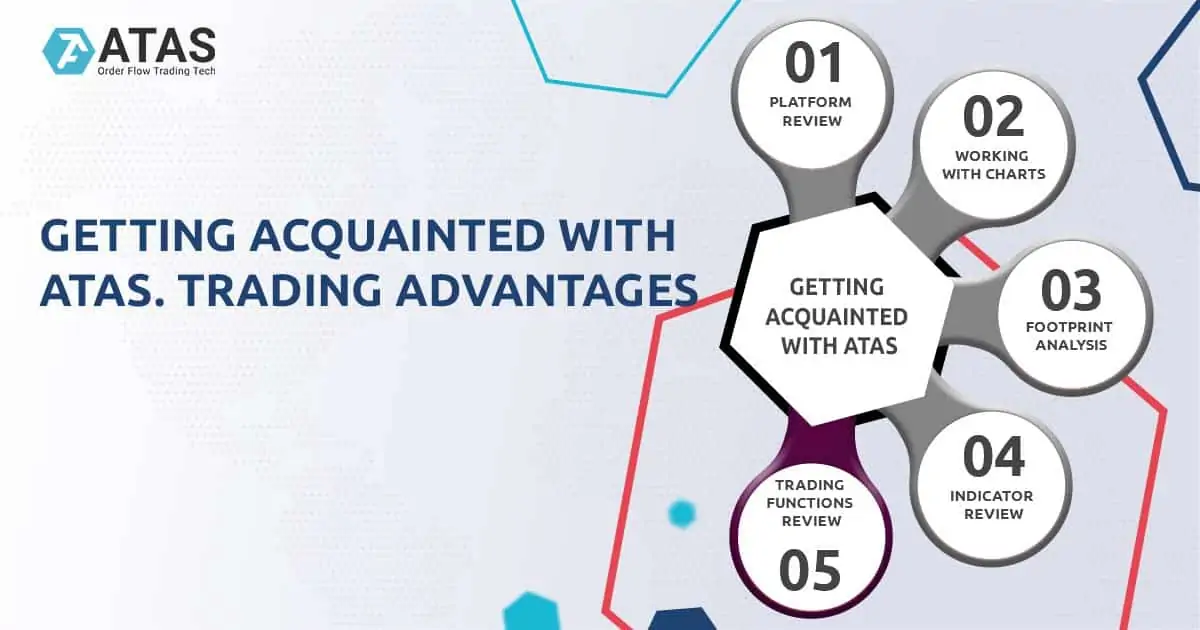
Homework 1
Try out ATAS Sim.
Homework 2
Try out OCO orders.
Homework 3
Set up the SL and TP exit strategy with the standard values.
Make sure that protective orders are placed and wait for the price to reach Take Profit or Stop Loss.
Make sure that the placed orders are cancelled after the position is closed.
Homework 4
Try out stop limit orders.
Market Replay is a simulator that uses historical data to recreate in the present the course of trading from the past. Learn how to trade and hone your strategies faster with Market Replay. Practice on real trading history without any risk to your capital:
✔️practice your chart-reading skills;
✔️create new strategies and/or improve existing ones;️
✔️practice the accuracy of entering and exiting a trade until it becomes worked out to automatism;️
✔️learn to control risks and manage capital more effectively;️
✔️ analyze errors and find ways to eliminate them.
Homework 1
Simple Market Replay Start.
Homework 2
Advanced Market Replay Start.
Homework 3
Trading in Market Replay.
In this article we have discussed:
✔️group of BidAsk Delta Volume indicators;️
✔️group of Clusters indicators;️
✔️group of Volume Profile and TPO indicators;️
✔️group of order flow analysis indicators;️
✔️group of DOM analysis indicators;️
✔️example of combining indicators;️
…and many other useful tricks for the ATAS platform novice users.
Homework 1
Check the display of volume values in clusters.
Move the crosshair to a highlighted cluster while holding down the Ctrl key and see the trade volume value.
Homework 2
Plot important levels on the chart.
Homework 3
Combine two indicators: ATR and EMA.
Homework 4
Setting up clusters in the Cluster Search indicator.
And now you have gained all the knowledge to get access to the volume and footprint analysis in the ATAS platform, choose the chart you need and connect your trading account and data feed.
Let’s consider the Smart Tape, one of the most complicated and interesting volume analysis instruments.
And now you have gained all the knowledge to get access to the volume and footprint analysis in the ATAS platform, choose the chart you need and connect your trading account and data feed.
Let’s consider the Smart Tape, one of the most complicated and interesting volume analysis instruments.
Now you know how the ATAS platform works and can use its tremendous potential to develop as a professional trader.
Take full advantage of the unlimited free START Trial tariff — try out all our indicators.
Practice making successful trades with the Market Replay simulator.
We wish you great success!
If you have any further questions, please, contact our support team.
Go to the Knowledge Base, a complete list of all the ATAS platform instructions.
Subscribe to our Youtube channel and watch more video tutorials, and follow us on social networks to get the latest information about the platform updates and new articles.